Artwork Guidelines
For help preparing your artwork, read on!
Overview
Large format graphic design concepts can differ from the norm - so please check the details carefully. If you already have artwork and are ready to upload, please visit our Upload and Approval Instructions page for details on the upload process. If you hit a snag at any point, please don't hesitate to email our Graphics & Prepress Department at Graphics@AceDisplays.com.
Download the Latest template file

File Size & Resolution
Image Resolution Table
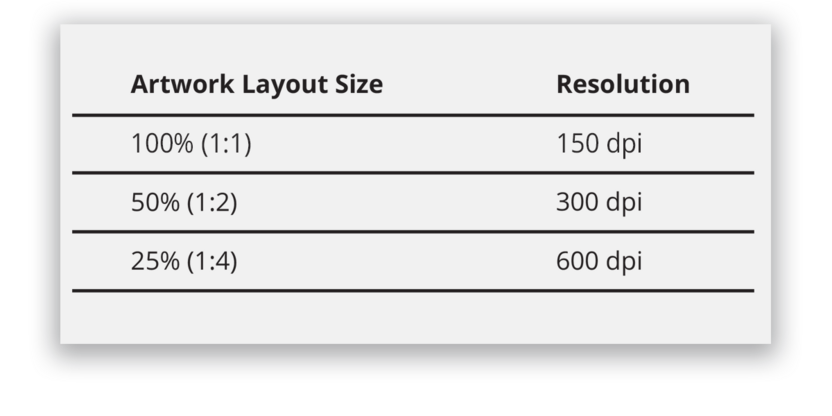
Color & Transparencies
Color Mode
Rich Black
Ink Density
Avoid using too much CMYK ink in your design. For more info, see our Ink Density page.
Transparencies
PMS Color Matching
We print with CMYK inks. When a PMS Color Match is purchased, we will do our best to match the CMYK equivalent of the PMS color specified. Photos & Gradients cannot be color matched.
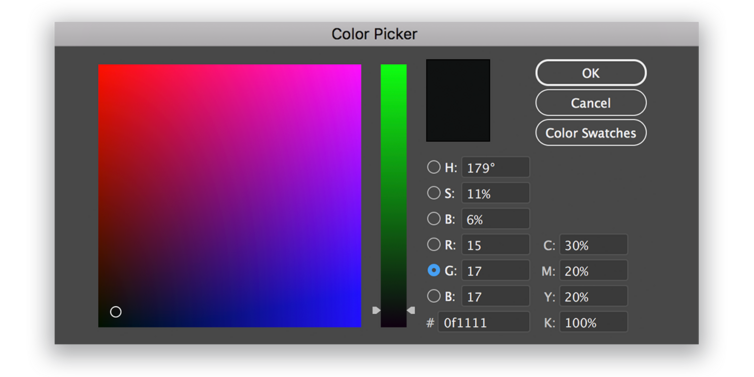
*Note: Ace Displays will not be liable for any color shifts that may result from flattening or color space conversion.
Text
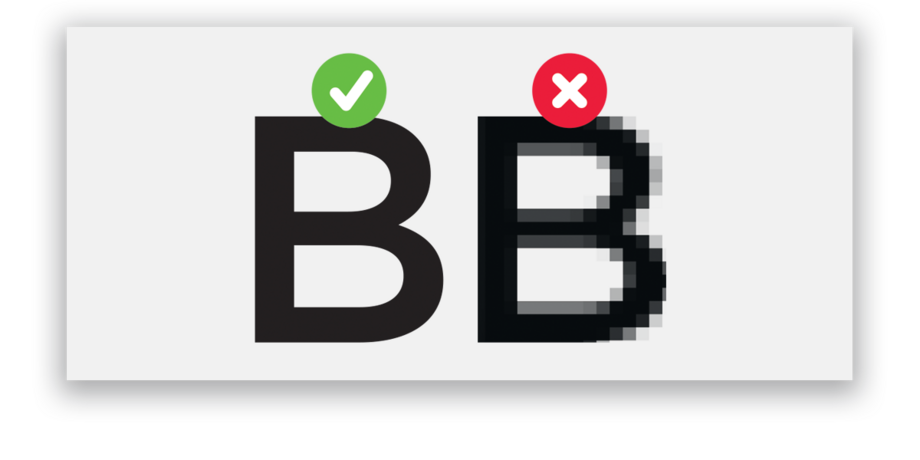
Visibility

File Format
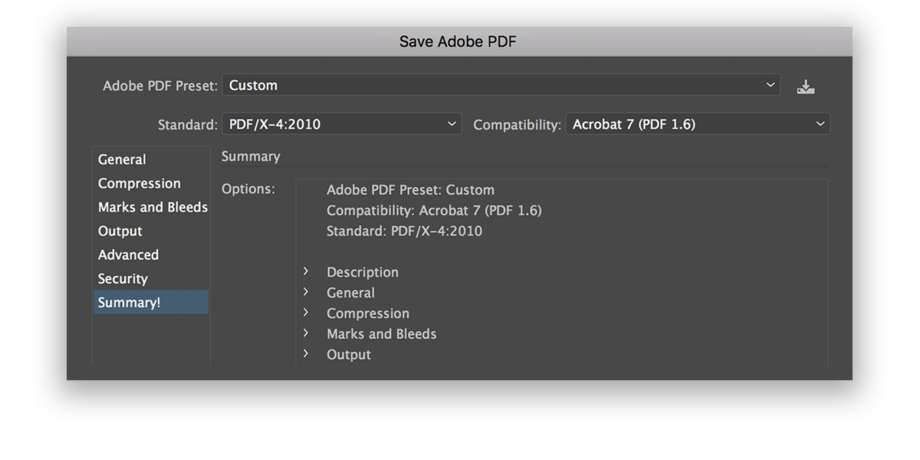
Artwork Areas
Bleed
Trim
Visible Edge
The final, visible edge of the product after finishing. The area between Trim and Visible Edge may be hidden or impacted by hemming, etc.
Note: on some templates, Trim and Visible Edge are the same.
Safety
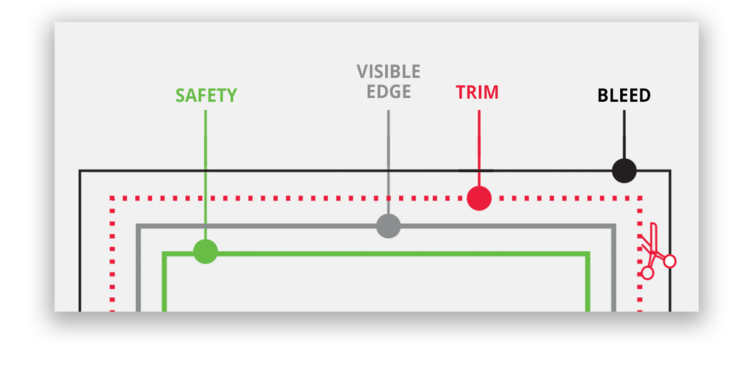
Questions?
If you have any questions or if you would like a PDF-version of these guidelines, please do not hesitate to email our Graphics & Prepress Department at Graphics@AceDisplays.com.
About Ace Displays
Our Mission
Our mission is to provide the best event & trade show displays at budget-friendly prices with unparalleled service to ensure we exceed our clients expectations and to foster an environment our employees are proud to work in.
The Ace Method
We are excited to work with you - from meeting your budget to meeting your deadlines - we will help you create a display that looks great and asserts your presence. To aid in what can be a rather laborious process, Ace has developed a 6-step method to get you a display quickly and easily so you can focus your time on other areas of your business and upcoming events.
Artwork Guidelines
For help preparing your artwork, read on!
Overview
Large format graphic design concepts can differ from the norm - so please check the details carefully. If you already have artwork and are ready to upload, please visit our Upload and Approval Instructions page for details on the upload process. If you hit a snag at any point, please don't hesitate to email our Graphics & Prepress Department at Graphics@AceDisplays.com.
Download the Latest template file

File Size & Resolution
Image Resolution Table

Color & Transparencies
Color Mode
Rich Black
Ink Density
Avoid using too much CMYK ink in your design. For more info, see our Ink Density page.
Transparencies
PMS Color Matching
We print with CMYK inks. When a PMS Color Match is purchased, we will do our best to match the CMYK equivalent of the PMS color specified. Photos & Gradients cannot be color matched.
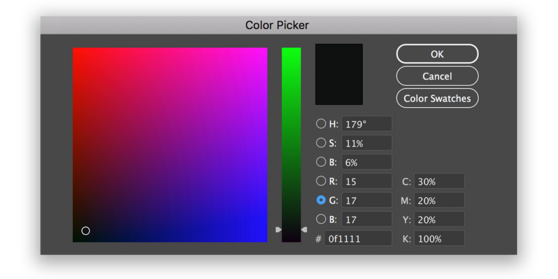
*Note: Ace Displays will not be liable for any color shifts that may result from flattening or color space conversion.
Text
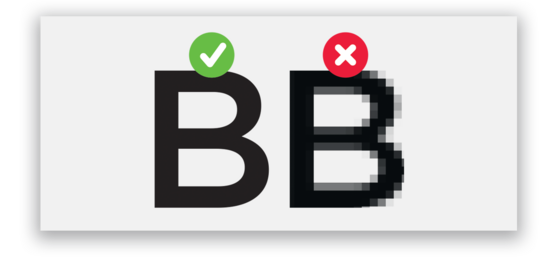
Visibility
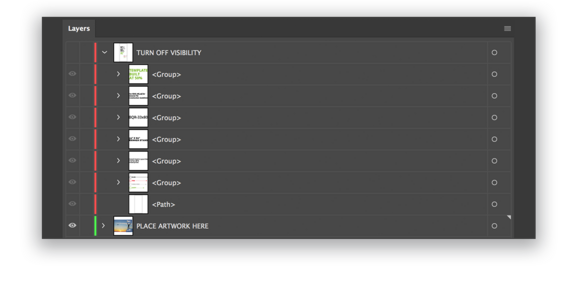
File Format
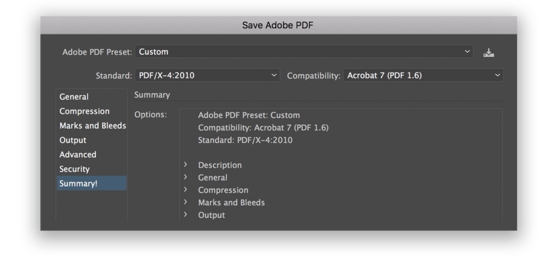
Artwork Areas
Bleed
Trim
Visible Edge
The final, visible edge of the product after finishing. The area between Trim and Visible Edge may be hidden or impacted by hemming, etc.
Note: on some templates, Trim and Visible Edge are the same.
Safety
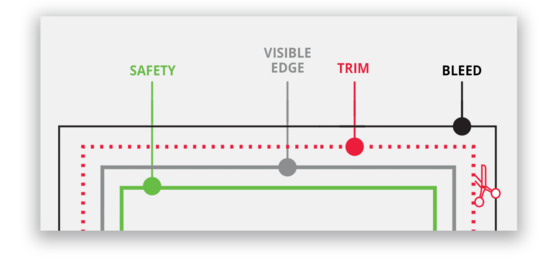
Questions?
If you have any questions or if you would like a PDF-version of these guidelines, please do not hesitate to email our Graphics & Prepress Department at Graphics@AceDisplays.com.
About Ace Displays
Our Mission
Our mission is to provide the best event & trade show displays at budget-friendly prices with unparalleled service to ensure we exceed our clients expectations and to foster an environment our employees are proud to work in.
The Ace Method
We are excited to work with you - from meeting your budget to meeting your deadlines - we will help you create a display that looks great and asserts your presence. To aid in what can be a rather laborious process, Ace has developed a 6-step method to get you a display quickly and easily so you can focus your time on other areas of your business and upcoming events.